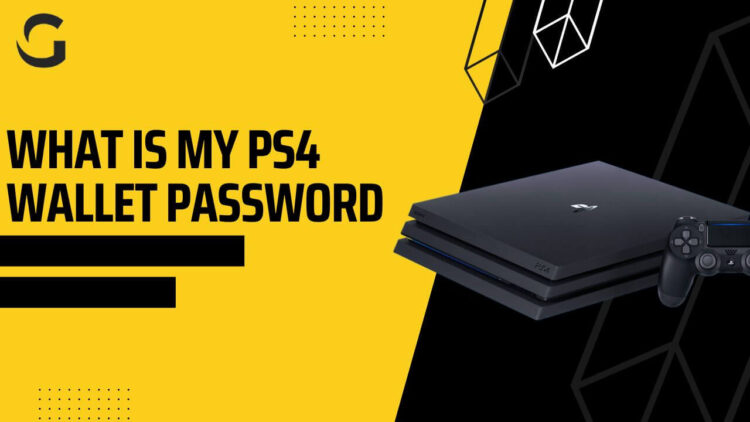Access to your ps4 requires a password. Changing your PSN password through a web browser or a console is possible. Using two-factor authentication will make your account more secure.
As a first step towards effectively demonstrating what is my ps4 wallet password, I would like to clarify the types of “passwords” that are possible. Passwords unrelated to one another, such as system passwords, wallet passwords, and PlayStation account passwords, will be affected differently.
What is my Ps4 Wallet Password, and what is its purpose?
Sony’s PlayStation Network is its digital media service. PlayStation Store features an online marketplace, on-demand movies, rentals, and free downloads. Additionally, a premium subscription service is available.
PSN has a user base of millions, and they have set up passwords for their email accounts. Their personal information includes their names, online IDs, genders, languages, addresses, dates of birth, profile pictures, and avatars.
It is possible to retrieve a lost PSN password. Here is how to do it.
How to Reset PSN Password
- Sign in by selecting Have trouble logging in? Can’t remember your password? Please enter the email address associated with your sign-in account.
- An email with a secure link has been sent to you. You will receive an email confirming your registration shortly.
- You must enter your information and complete a secure link in order to create a new password.
Resetting a PlayStation 4 password
If you forget your password, you cannot reset it by entering your current password before typing the new one. The process will be different for you.
- In the PS4, select Settings.
- Select Account Management from the menu.
- If you are automatically logged in, please sign out.
- You will then be prompted to sign in.
- You can sign in by pressing the Triangle button.
- Please sign in using your ID, if necessary. Proceed to the next step.
- You should check your email address. Please refer to the link.
- You must verify your identity and enter your new password on this web page.
PlayStation Browser Password Reset
Alternatively, you can reset your PSN password using a web browser.
- Browser Account Management page.
- Click on the Trouble logging in .link.
- Select Reset Password from the menu.
- You will need to sign in with your email address.
- You will receive a confirmation email shortly. Click the Change Password link in the email to change your password.
Password Reset Email not Received?
- Mistake in spelling. Verifying that the email address on the “Forgot Your Password?” page corresponds to the one you used to sign in is important.
- If you have a spam folder, please check it. Make sure that “PlayStation” is contained in all mailboxes.
- A child’s account? The family manager will assist you in setting your password.
- Account Management may be unavailable. Emails regarding password changes may take some time to arrive. Visit the network status page.
PlayStation Two-Factor Authentication
You should set up two-factor authentication for your PSN account. Your account is unlikely to be compromised if your password is stolen.
- Log in to Sony Account Management.
- Select Security from the menu.
- Click the Edit button in the section for 2-Step Verification.
- Please use text messages or an authentication app if you wish to use 2-Step Verification in the pop-up window. Use an app rather than a text message to verify.
- It is important to complete the two-step verification process.
Conclusion
Following the instructions above, you can easily change your PSN password regardless of your device. It’s so simple that you won’t believe it!
Related Posts: